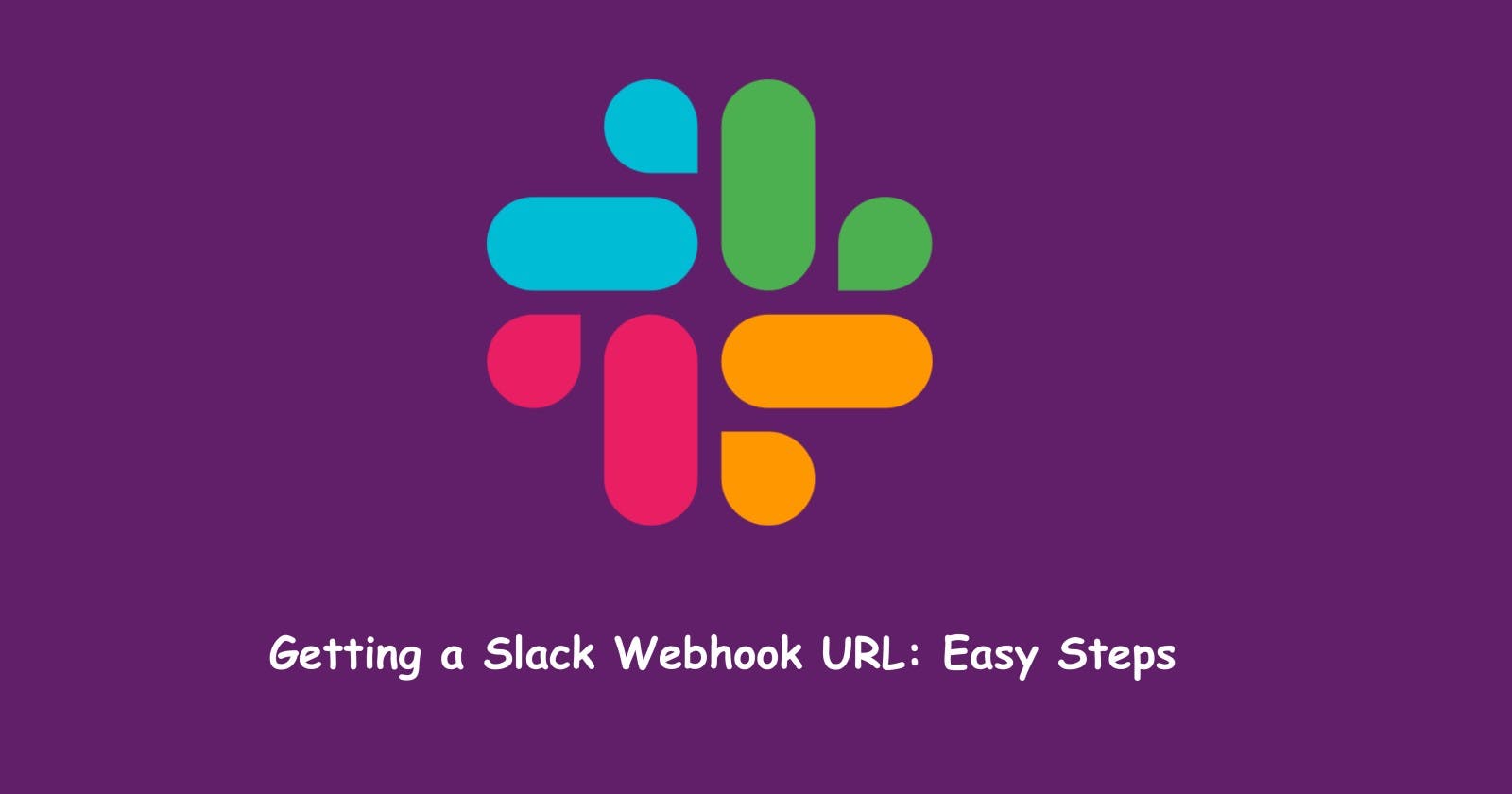Webhooks in Slack provide a straightforward way to send real-time updates from external apps to Slack. Here's how to get the Webhook URL for Slack notifications. Let's begin!
Open Slack, either the desktop app or web app, and select the workspace you are currently working on.
From the Slack menu, head over to "Settings & Administrations" and click on "Workspace Settings".

In this new window, click on "Menu" and then click on "Home".

In "Home", scroll down to the bottom and click on "Add applications".

In the "Slack App Directory", type "Incoming WebHooks" in the Search Bar and click on it.

Here, you can find a brief description of the application as well as information regarding the necessary permissions. Click on "Add to Slack".

Scroll down to the "Post to Channel" prompt, and click on the "Choose a channel" options bar. Here, select the channel where your Incoming Webhook will post messages to. For this tutorial, we will be selecting "#general".

Once we have selected our desired channel, click on "Add Incoming WebHooks Integration".

In this new page, you will find the Webhook URL as well as some follow-up instructions on how to further configure and personalize your "Incoming Webhook" by scrolling down.

And that's it! Your Incoming Webhook has been created and it has been integrated with the Slack channel you have previously chosen.